This guide details how to create .NET MAUI Blazor workbench-style app.
By workbench-style app I mean an application that is akin to most classic desktop apps, where there is:
- a fixed header that usually contains a menu stip or ribbon,
- a main content area which often has a tree view or other navigation on the left and the actual content on the right and finally
- a fixed footer that usually contains status messages and context information.
Starting point
When creating a new .NET MAUI Blazor app, the wwwroot directory is populated with a boilerplate HTML page that hosts the Blazor content which consists of:
- wwwroot
- css
- bootstrap
- (bootstrap assets)
- open-iconic
- (open-iconic font assets)
- app.css
- bootstrap
- index.html
- css
Additionally, some Razor components also provide styling using a .razor.css file.
First, we're gonna focus on the index.html and its essential components:
<html>
<head></head>
<body>
<div class="status-bar-safe-area"></div>
<div id="app">Loading...</div>
<div id="blazor-error-ui">
An unhandled error has occurred.
<a href="" class="reload">Reload</a>
<a class="dismiss">🗙</a>
</div>
<script src="_framework/blazor.webview.js" autostart="false"></script>
</body>
</html>
In conjuction with MainLayout.razor, we arrive at the following HTML skeleton:
<html>
<head></head>
<body>
<div class="status-bar-safe-area"></div>
<div id="app">
<div class="page">
<div class="sidebar">
<NavMenu />
</div>
<main>
<div class="top-row px-4">
<a href="https://docs.microsoft.com/aspnet/" target="_blank">About</a>
</div>
<article class="content px-4">
</article>
</main>
</div>
</div>
<div id="blazor-error-ui">
An unhandled error has occurred.
<a href="" class="reload">Reload</a>
<a class="dismiss">🗙</a>
</div>
<script src="_framework/blazor.webview.js" autostart="false"></script>
</body>
</html>
Cleanup
Framework-internal elements and styling
The actual framework-relevant elements whose styling needs to remain are:
div.status-bar-safe-area,div#appandblazor-error-ui.
So we pack their CSS styles into a special stylesheet (the div#app actually has no boilerplate code) and call it blazor.css:
#blazor-error-ui {
background: lightyellow;
bottom: 0;
box-shadow: 0 -1px 2px rgba(0, 0, 0, 0.2);
display: none;
left: 0;
padding: 0.6rem 1.25rem 0.7rem 1.25rem;
position: fixed;
width: 100%;
z-index: 1000;
}
#blazor-error-ui .dismiss {
cursor: pointer;
position: absolute;
right: 0.75rem;
top: 0.5rem;
}
.status-bar-safe-area {
display: none;
}
@supports (-webkit-touch-callout: none) {
.status-bar-safe-area {
display: flex;
position: sticky;
top: 0;
height: env(safe-area-inset-top);
background-color: #f7f7f7;
width: 100%;
z-index: 1;
}
}
Extraneous styling
Next, we delete all other styling, specifically:
Shared\MainLayout.razor.cssShared\NavMenu.razor.css
Building the workbench-style
HTML
On the component, we overwrite Shared\MainLayout.razor with:
@inherits LayoutComponentBase
<div class="page">
<header>
<nav>
<a href="https://docs.microsoft.com/aspnet/" target="_blank">About</a>
</nav>
</header>
<main>
<aside class="sidebar">
<NavMenu />
</aside>
<article class="content">
@Body
</article>
</main>
<footer>
</footer>
</div>
CSS
Finally, we overwrite wwwroot\css\app.css with the workbench style, which I will describe blockwise:
Box sizing
One quite common practice is to set the box-sizing CSS property of all elements to border-box which forces uniform handling of sizing, margins and paddings:
* {
box-sizing: border-box;
}
DOM root elements
The DOM root elements, <html> and <body> need to be stripped of their default margin and padding:
html,
body {
font-family: sans-serif;
margin: 0;
padding: 0;
}
The setting of the font family is optional of course.
App/page frame
The div#app and div.page elements which reside in the index.html and MainLayout.razor respectively, define the frame for the actual workbench elements. And we're gonna be using the CSS grid system to define the sizes of the nested elements.
div#app,
div.page {
height: 100vh;
width: 100vw;
}
Header footer padding (optional)
Since the header and footer often contain only single-row text or other similarly-sized content, we specify a small padding:
header,
footer {
padding: 0.25rem;
}
Area borders (optional)
So differentiate the areas of the layout, we define some borders:
header {
border-bottom: 1px solid lightgrey;
}
aside.sidebar {
border-right: 1px solid lightgrey;
}
footer {
border-top: 1px solid lightgrey;
}
Grid systems
The following are the most essential rules to create the workbench layout:
div.page {
display: grid;
grid-template-columns: 1fr;
grid-template-rows: auto 1fr auto;
}
main {
display: grid;
grid-template-columns: 1fr 3fr;
overflow: hidden;
}
Remember that the div#page element contains the header, main and footer elements and therefore needs to define a row-based layout. The main element then contains the navigation sidebar and the actual content area.
The grid-template-rows and grid-template-columns properties define relative and absolute sizes for the rows and columns within the grid.
The fr CSS unit was new to me when I first researched this topic. According to the MDN documentation is specifies "a fraction of the leftover space in the grid container".
Scrolling content
The final essential rules are for the content area that enable the scroll of overflowing content:
article.content {
overflow-y: scroll;
padding: 20px;
}
Preventing statup focus border
When the .NET MAUI app starts, it has the focus set on the first element of the content which, by default, is a h1 heading on the Index.razor page. This causes a focus border to be drawn. We can disable this behavior:
h1:focus {
outline: none;
}
Flexibility
You may have noticed that the content of the Razor pages is confined to the article.content element which may not be suitable for every use-case. But you can easily define which elements are defined in the MainLayout.razor and which are defined in the individual pages. Only remember to move the @Body directive so that the content gets inserted again.
The following is an example of a layout that is more suitable for apps that shall support multiple views which have control over their own layout. Program-level code may then populate the <footer> element with global status messages such as the status of a database connection.
@inherits LayoutComponentBase
<div class="page">
@Body
<footer>
</footer>
</div>
And then, the individual pages contain the <header> and <main> elements:
<header>
<nav>
(Menu strip)
</nav>
</header>
<main>
<aside class="sidebar">
(Sidebar/explorer here)
</aside>
<article class="content">
(Editor/Content here)
</article>
</main>